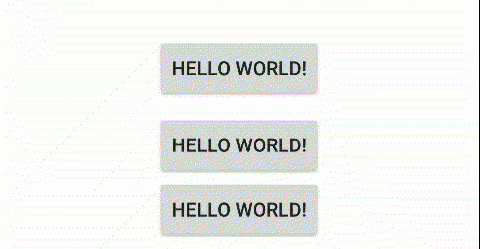Snackbar是类似与Toast的一种信息提示控件,但是与Toast不同的是Snackbar是从界面底部弹出的且支持一个点击事件,默认情况下Snackbar内部有两个子控件分别是TextView和Button,两者水平排列,TextView用于显示信息,Button用于实现点击事件。
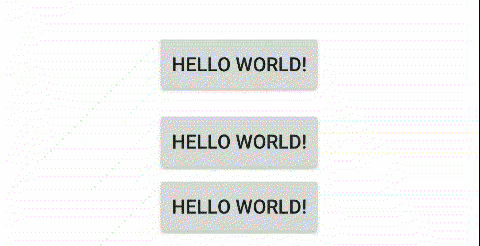
1. Snackbar使用
Snackbar属于Material组件中的一种,如果你的应用使用了Material Theme以及AppCompatActivity,则Snackbar会获得圆角、四周有margin空隙的效果。
默认情况下使用Snackbar,调用的方式也非常类似Toast
// view是当前页面内的某个view,根据源码可知,make方法会找view的父view,
// 直到父view是FrameLayout或者CoordinateLayout,然后将其作为root给inflate方法调用
// inflate会加载默认的布局文件,这里根据是否使用Material Theme会加载不同的布局文件,
// 即上文我提到的效果,与此同时会将text的内容赋给布局文件中的TextView,
// 如果父view是CoordinateLayout,则Snackbar还支持右滑取消的功能,
// Snackbar.LENGTH_SHORT就类似于Toast.LENGTH_SHORT用于控制Snackbar的持续时间
Snackbar snackbar = Snackbar.make(view, text, Snackbar.LENGTH_SHORT);
snackbar.show();
2. Snackbar自定义Content
显然原生的Snackbar没有提供setContentView的方法,为了能够自定义Snackbar的布局,我们需要对Snackbar的一些参数进行修改,比如如果我们需要自定义Snackbar的margin以及自定义Snackbar的内容
public class SnackbarUtil {
private int duration;
private View anchor;
private ViewGroup customView;
private int sideMargin;
private int bottomMargin;
private Snackbar delegete;
/**
* SnackbarUtil is used to create Snackbar, if you setEnableCustom(false) or in default
* you will get the origin Snackbar from Snackbar.make(anchor, text, duration); if you
* setEnableCustom(true) in Builder, you must add your defined customView and you can
* modify the margin of the customView in Snackbar.
*
* Your customView's layout should container 2 layer of Layout, because there is some
* UI bug if you just only use 1 layer
*
* <?xml version="1.0" encoding="utf-8"?>
* <LinearLayout xmlns:android="http://schemas.android.com/apk/res/android"
* android:layout_width="match_parent"
* android:layout_height="match_parent">
*
* <LinearLayout
* android:layout_width="match_parent"
* android:layout_height="wrap_content"
* android:background="@drawable/radius_background"
* android:orientation="vertical">
*
* <TextView
* android:layout_width="wrap_content"
* android:layout_height="wrap_content"
* android:layout_gravity="center"
* android:padding="8dp"
* android:id="@+id/textView"
* android:text="hahahahh"
* android:textColor="@color/colorPrimaryDark"
* android:textSize="24sp" />
* </LinearLayout>
* </LinearLayout>
*
* Usage:
*
* snackView is your customView, layout_snackbar is the layout above.
* button is the anchor view, if your button is in CoordinatorLayout
* the snackbar can be dismissed with swipe action.
*
* ViewGroup snackView = (ViewGroup) LayoutInflater.from(MainActivity.this).inflate(
* R.layout.layout_snackbar,
* new LinearLayout(MainActivity.this),
* false);
*
* TextView textView = snackView.findViewById(R.id.textView);
* textView.setOnClickListener(new View.OnClickListener() {
*
* @param duration Snackbar duration, default Snackbar.LENGTH_SHORT;
* @param anchor must need, with anchor the Snackbar will find its root;
* @param customView must need if setEnableCustom(true) in Builder;
* @param sideMargin customView left and right margin in Snackbar;
* @param bottomMargin customView bottom margin in Snackbar;
* @Override public void onClick(View v) {
* Toast.makeText(MainActivity.this, "12121", Toast.LENGTH_LONG).show();
* }
* });
* Snackbar snackbar = new SnackbarUtil.Builder()
* .setAnchor(button)
* .setBottomMargin(80)
* .setDuration(Snackbar.LENGTH_SHORT)
* .setText("32323")
* .setCustomView(snackView)
* .setSideMargin(20)
* .build();
* snackbar.show();
*/
SnackbarUtil(int duration, View anchor, ViewGroup customView, int sideMargin, int bottomMargin) {
this.duration = duration;
this.anchor = anchor;
this.customView = customView;
this.sideMargin = sideMargin;
this.bottomMargin = bottomMargin;
this.delegete = Snackbar.make(anchor, "", duration);
}
private Snackbar create() {
// 通过getView获取Snackbar的layout
Snackbar.SnackbarLayout layout = (Snackbar.SnackbarLayout) delegete.getView();
// 为了自定义margin,这里需要将Snackbar的背景设置为透明,textView可以设置为INVISIBLE也可以不设置
// 只要没有在make加入text即可
layout.setBackgroundColor(Color.TRANSPARENT);
TextView textView = layout.findViewById(com.google.android.material.R.id.snackbar_text);
textView.setVisibility(View.INVISIBLE);
// customView为我们传入的自定义view,自定义view是如何调用inflate可以参考注释,
// 但是customView必须包含两层layout这是因为UI上有bug,具体可以自行测试,
// 所以我们实际设置的margin是第2层layout的margin,第2层layout有背景色,
// 所以最终呈现出Snackbar有margin的效果,但是要知道实际上Snackbar的布局
// 还是占据了整个底部空间
View childLayout = customView.getChildAt(0);
final ViewGroup.MarginLayoutParams params = (ViewGroup.MarginLayoutParams) childLayout.getLayoutParams();
// MarginLayoutParams设置margin
params.setMargins(params.leftMargin + sideMargin,
params.topMargin,
params.rightMargin + sideMargin,
params.bottomMargin + bottomMargin);
childLayout.setLayoutParams(params);
// Add the view to the Snackbar's layout
layout.addView(customView, 0);
// Show the Snackbar
return delegete;
}
// 由于参数较多,所以采用建造者模式
public static final class Builder {
private boolean enableCustom;
private String text;
private int duration;
private View anchor;
private ViewGroup customView;
private int sideMargin;
private int bottomMargin;
Builder(boolean enableCustom) {
this.enableCustom = enableCustom;
this.duration = Snackbar.LENGTH_SHORT;
this.text = "";
this.sideMargin = 0;
this.bottomMargin = 0;
}
public Builder() {
this(false);
}
public Builder setEnableCustom(boolean enableCustom) {
this.enableCustom = enableCustom;
return this;
}
public Builder setText(String text) {
this.text = text;
return this;
}
public Builder setDuration(int duration) {
this.duration = duration;
return this;
}
public Builder setAnchor(View anchor) {
this.anchor = anchor;
return this;
}
public Builder setCustomView(ViewGroup customView) {
this.customView = customView;
return this;
}
public Builder setSideMargin(int sideMargin) {
this.sideMargin = sideMargin;
return this;
}
public Builder setBottomMargin(int bottomMargin) {
this.bottomMargin = bottomMargin;
return this;
}
public Snackbar build() {
// 通过enableCustom控制是否使用自定义Content,自定义Content的点击事件需要
// 在Snackbar的外面处理
if (!enableCustom) {
return Snackbar.make(anchor, text, duration);
}
if (anchor == null) {
throw new IllegalArgumentException(
"No suitable parent found from the given view. Please provide a valid view.");
}
if (customView == null) {
throw new IllegalArgumentException(
"No custom view found. Please provide a valid view or setEnableCustom(false).");
}
return new SnackbarUtil(duration, anchor, customView, sideMargin, bottomMargin).create();
}
}
}
最终效果